Create payment link at Cielo website
Create a payment link in the logged-in area of the Cielo website and share it with your customers via WhatsApp, email or social media.
Access the Cielo website
Access website Cielo.
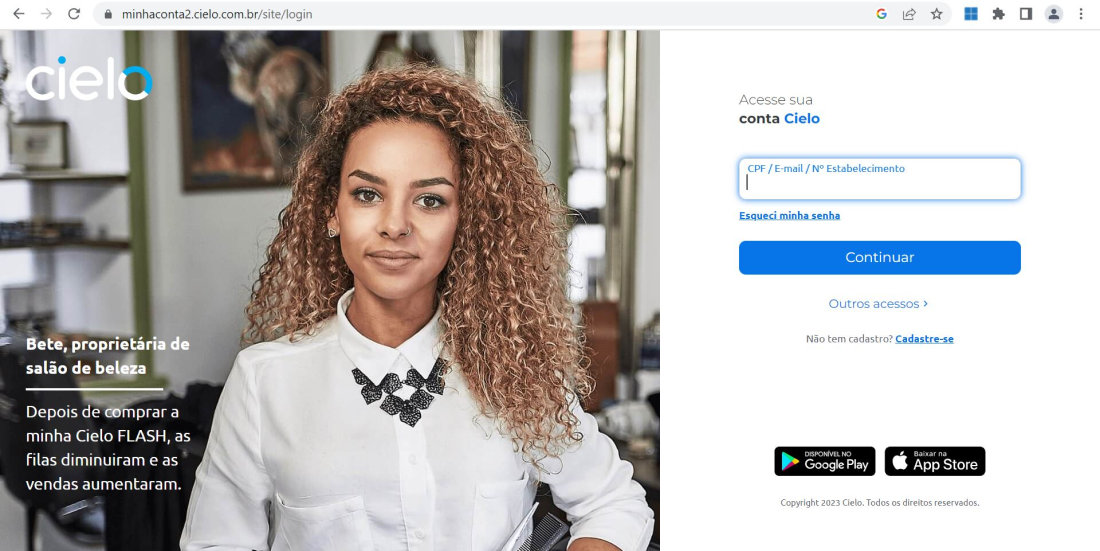
Once logged in, check that the establishment number selected is in fact the establishment that is enabled for Link de Pagamento.
Create the payment link
After accessing the Cielo website, click on the E-commerce menu in the upper corner of the screen. Then click on Acessar under Link de Pagamento:
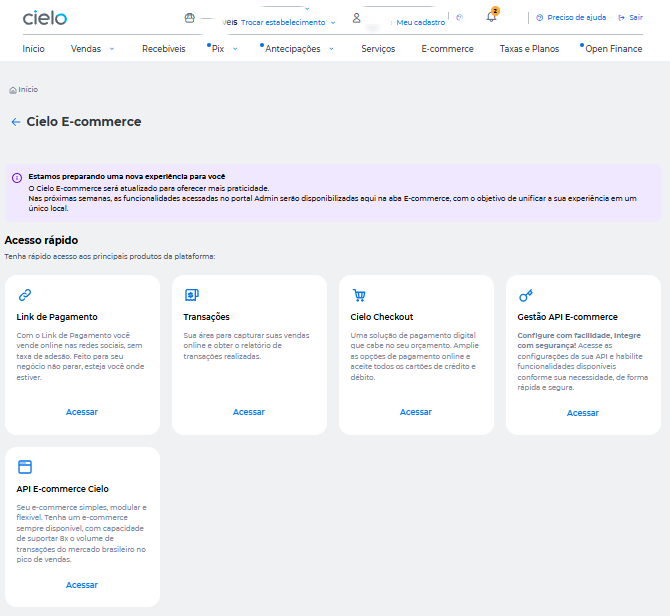
Click on the Links de Pagamento > Criar Link de Pagamento tab, fill in the necessary fields for the desired product type and click on Gerar Link de Pagamento
In Gerar Link de Pagamento, the fields that appear are mandatory. Click on Abrir configurações next to Configurações opcionais do link to open the optional settings.
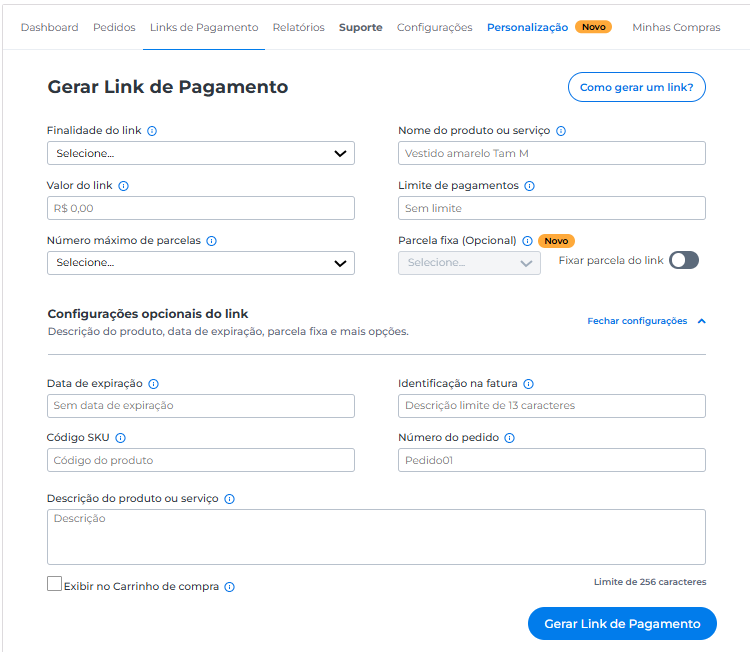
Warning
- Required fields for each type of link are at the top of the screen and the optional fields are hidden in the Configurações opcionais block.
- If the purpose of the link is to send a product, it is required to register the type of freight;
- Identificação na fatura field allows the store to enter a message that will be displayed on the shopper's credit card bill. This feature is suitable for stores whose trade name is very different from their company name;
- Message included in the Identificação na fatura field must be limited to 13 characters and must not contain spaces.
- Número do pedido field allows the merchant to register an internal order number (generated by the store management system) in link de pagamento so that sales made via this link are related to this number. The order number must follow the standards required by Cielo, which are:
- Minimum size: 1.
- Maximum size: 20.
- Allowed: letters (a-z, A-Z) and numbers (0-9).
- Not allowed: symbols and special characters, including blank spaces.
- Do not repeat in less than 24 (twenty-four) hours.
Find out more about the items that can be registered to create the link in the table below:
Fields | Description | Required |
|---|---|---|
| Indicate whether you are selling a product with shipping, whether you will only charge one amount, or whether you need to charge recurring subscriptions. The shipping option will only be shown in the Send product section. | Yes |
| Name of product or service. | Yes |
| Amount to be charged in Reais. | Yes |
| Defines the maximum number of payments the link can accept. If not set, the link can accept an infinite number of payments. | No |
| Setting a maximum number of installments for the link. The default option reflects what is in the store's configuration in Payment Link. | Yes |
| This field will only appear when you choose_Send product_ as the purpose of the link. | Conditional* |
| **This field will only appear when you choose_Enviar produto_ as the Finalidade do link and Frete fixo shipping as the Tipo de frete. ** | Conditional* |
| **This field will only appear when you choose_Venda recorrente_ as the Finalidade do link. ** | Conditional** |
|
| Conditional** |
| Date and time limit for the link to work and accept payments (choose the date and time from the calendar). If not set, the link will stop accepting payments only when it is deactivated or when the payment limit is reached. | No |
| Personalization of the store name that appears on the invoice (maximum 13 characters). | No |
| Product identification code. | No |
| If not sent, Link de Pagamento Cielo will generate a number that will be displayed by the customer. | No |
| Description of the product or service. | No |
| Definition of a fixed installment number for the link. If filled in, the cardholder will only be able to choose that single defined installment option. | No |
*Required if finalidade do link is to Enviar produto.
**Required if finalidade do link is Venda recorrente.
Choose details and share payment link
After filling in the fields and generating a link, a summary screen will appear with the details of the link de pagamento, as well as sharing options by link, button or QRCode. Copy the desired option and share it with your customers:
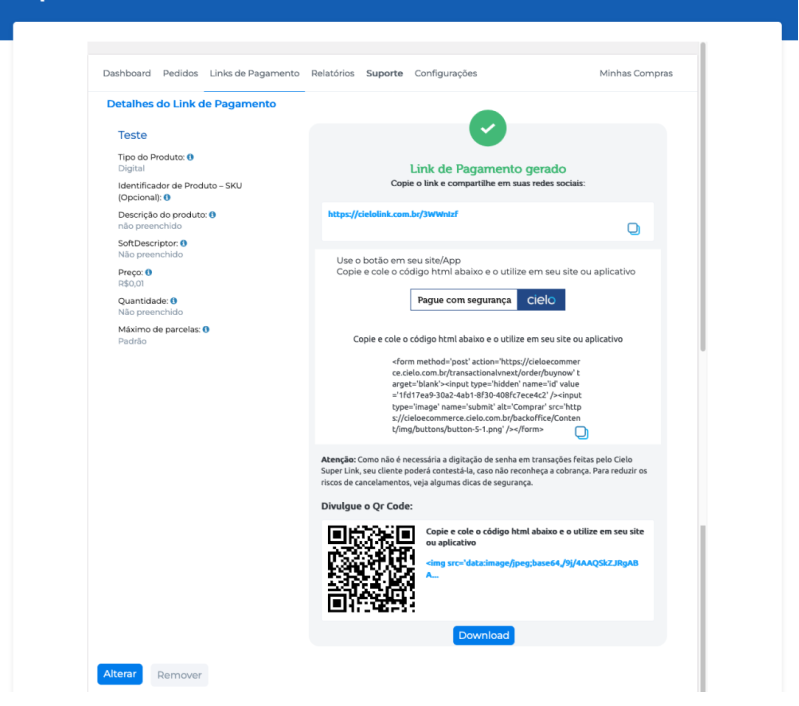
Updated 6 days ago