Facial authentication in Link de pagamento e Checkout Cielo
What is the facial biometrics authentication system?
It is a system that authenticates the cardholder at the time of payment. This system connects the facial biometrics of the cardholder with the ownership of the cards at the issuing banks. It is a partnership with the company Único and is distinct from the 3DS protocol.
Main benefits:
- System already integrated into the Link de Pagamento and Checkout Cielo at no additional cost;
- Minimizes transactions with fraud.
ImportantTransactions authenticated via facial biometrics are not guaranteed against chargebacks. Responsibility for any fraud remains with the merchant.
When is facial biometrics authentication triggered during payment?
In the Link de Pagamento and Checkout Cielo, this facial biometrics service is activated only in scenarios where the orders are classified as High Risk by the integrated fraud prevention system.
For which payment methods is facial authentication triggered?
- Credit card;
- Click to Pay.
What are the requirements for an order to go through facial biometrics?
- The establishment is eligible for the service;
- It is an order paid with a credit card and initiated by the cardholder in the Link de pagamento or Checkout Cielo (does not consider subsequent orders charged automatically in a recurring manner);
- It is an order made by an individual with a valid CPF;
- The order has not been analyzed by the 3DS protocol;
- The order was authorized by the issuing bank and card network;
- The order was analyzed by the integrated fraud prevention system and classified as High Risk;
- The card is eligible for the facial authentication service.
How to check if an order from my store went through the facial biometrics system?
Access the Cielo website > E-commerce > Meus links > Pedidos. You can filter orders that went through the system using the filter Filtrar somente vendas autenticadas por biometria facial. Alternatively, select the order you wish to consult and click on the “+” to see order details and the Status da autenticação facial:
The image below is an example of the order details:
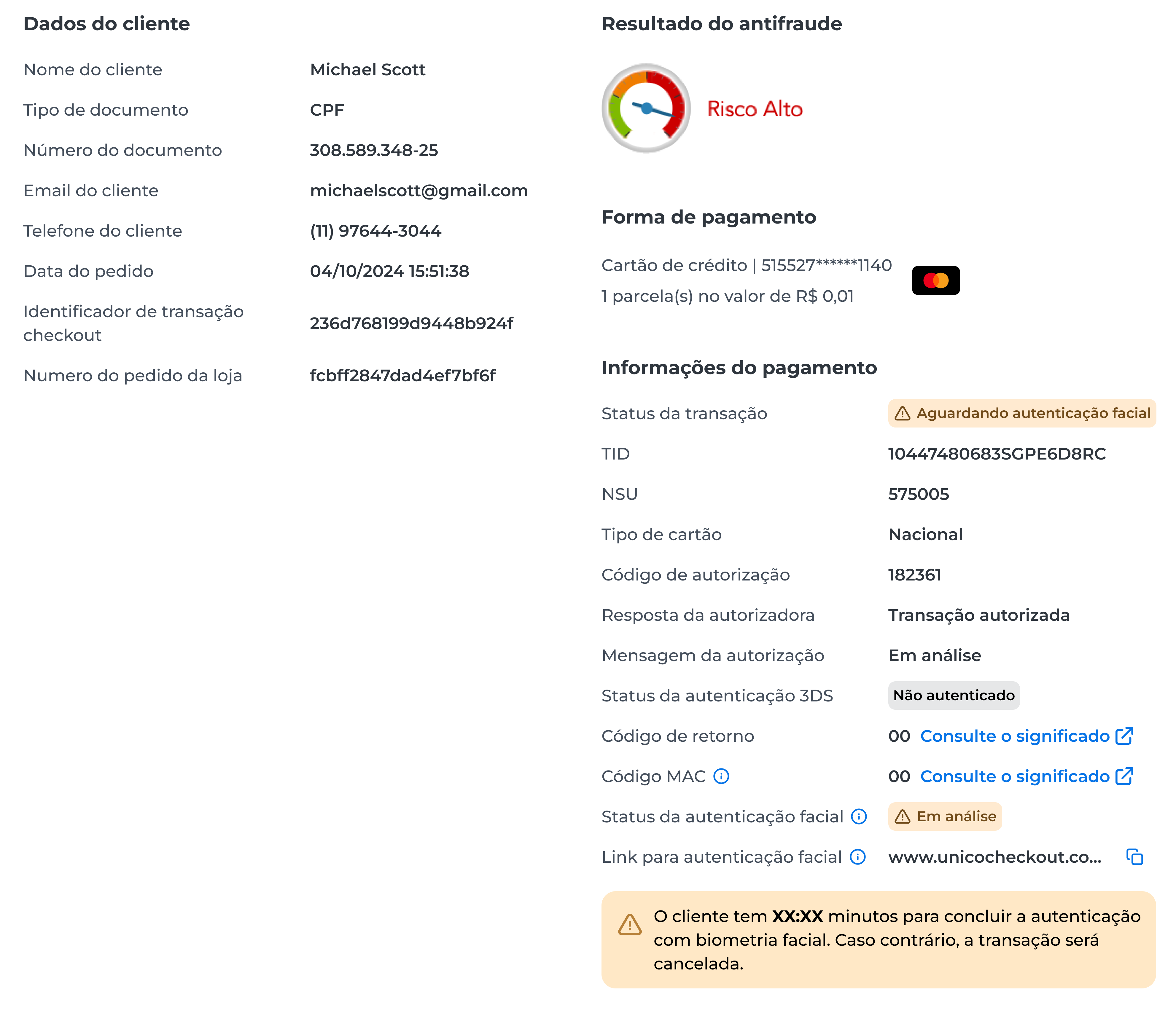
Warning: The cardholder has up to 1 hour to complete the facial authentication of the order. If not completed, the transaction will be automatically canceled for security reasons. Therefore, before releasing the sold product or service, wait until the authentication is finalized, and the transaction status is Pago or Autorizado (Autorizado if your store has the automatic capture setting disabled).
What is the payment experience with facial authentication for the shopper?
At the time of payment, a screen will inform that it is necessary to validate the identity of the cardholder to proceed. By clicking on Confirmar identidade, the cardholder will be redirected to a screen where they will perform the authentication, following the instructions to capture the selfie. After completing the authentication, they will be taken to a Confirmação em andamento screen. Once the validation is processed, the final payment status will appear on the screen.
The image below illustrates an example of a payment scenario with shipping:
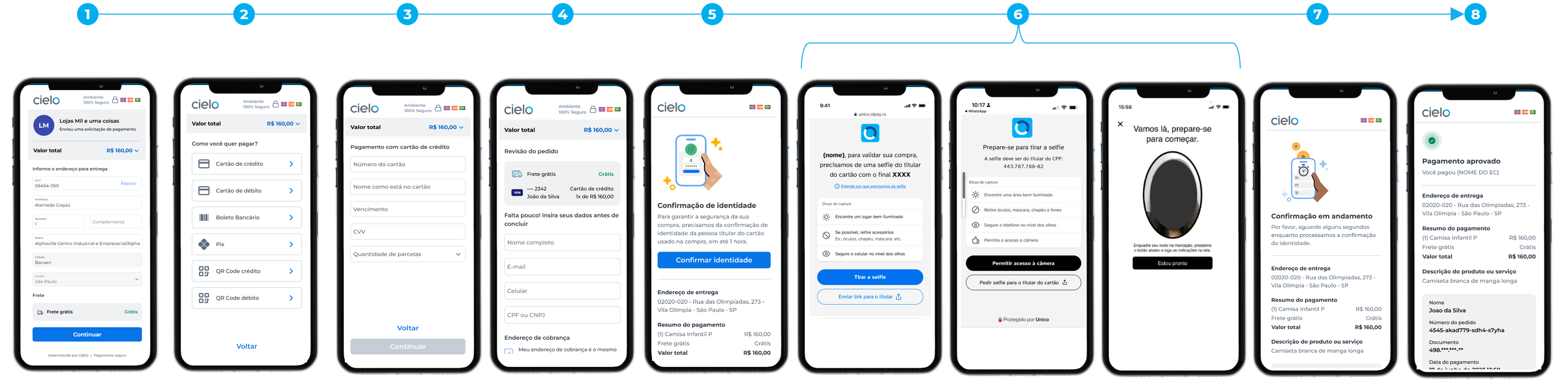
If the person making the purchase is not the cardholder, there will be a button that allows sharing the facial authentication link with the cardholder via WhatsApp, email, or another preferred method. The cardholder will have up to 1 hour to complete the authentication.
The image below is an example:
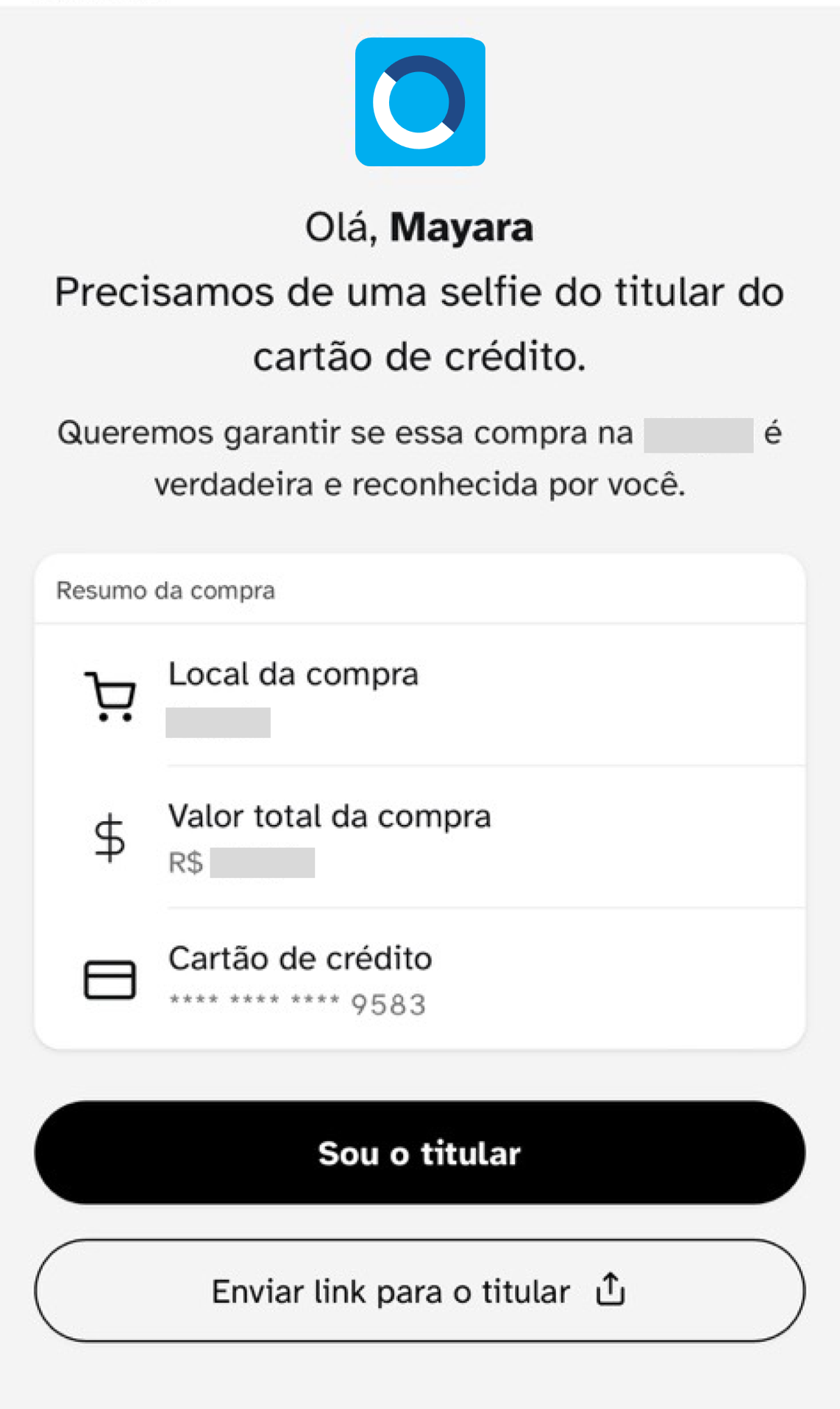
If the user is making a payment on a desktop device, during facial authentication, they will have the option to continue on the desktop using the webcam (if available) or to proceed with a mobile device. If they choose the second option, a QR Code will be displayed on the screen for scanning, allowing the authentication journey to continue normally on the mobile device.
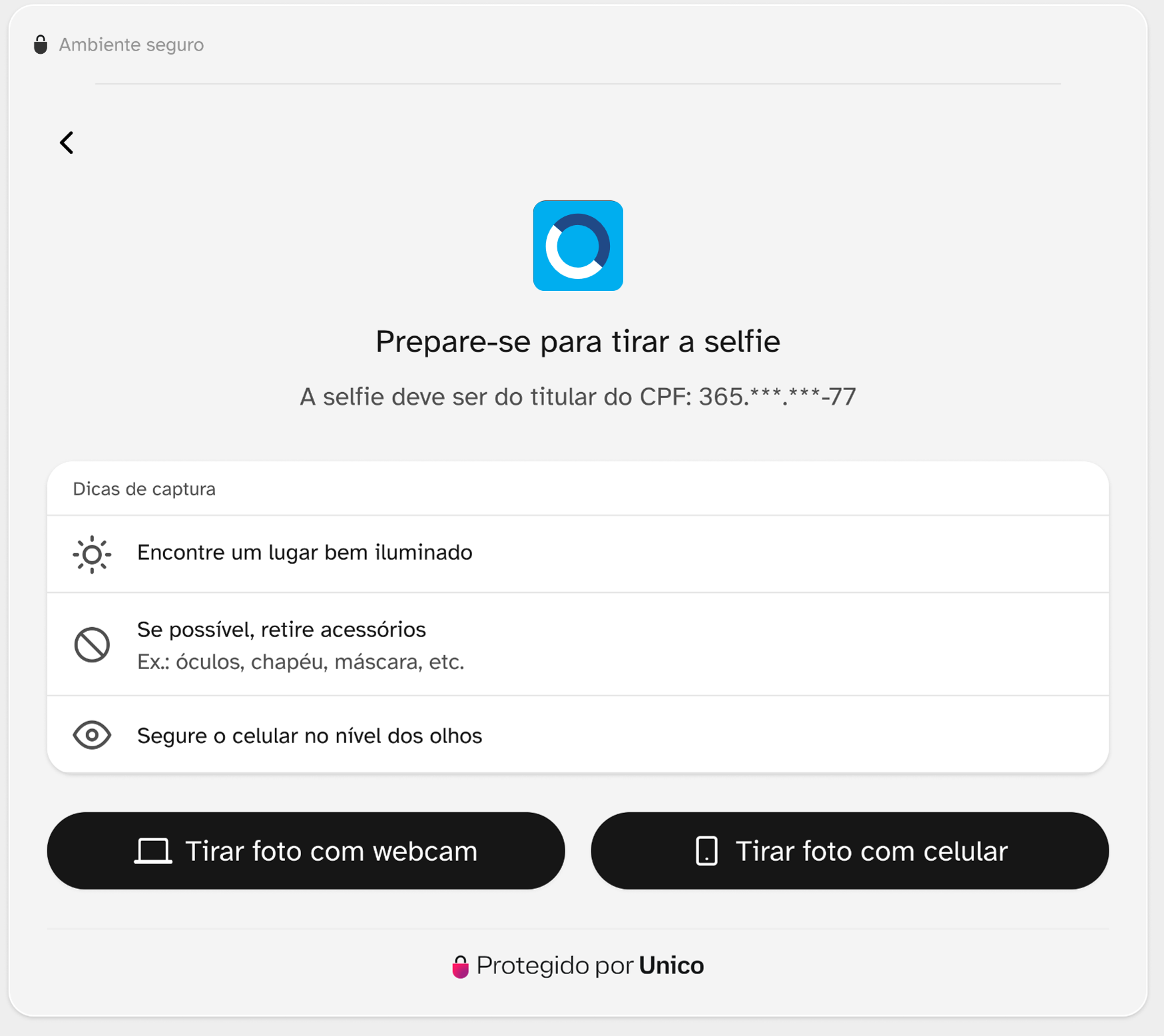
The image below exemplifies the moment when the QR Code is generated:
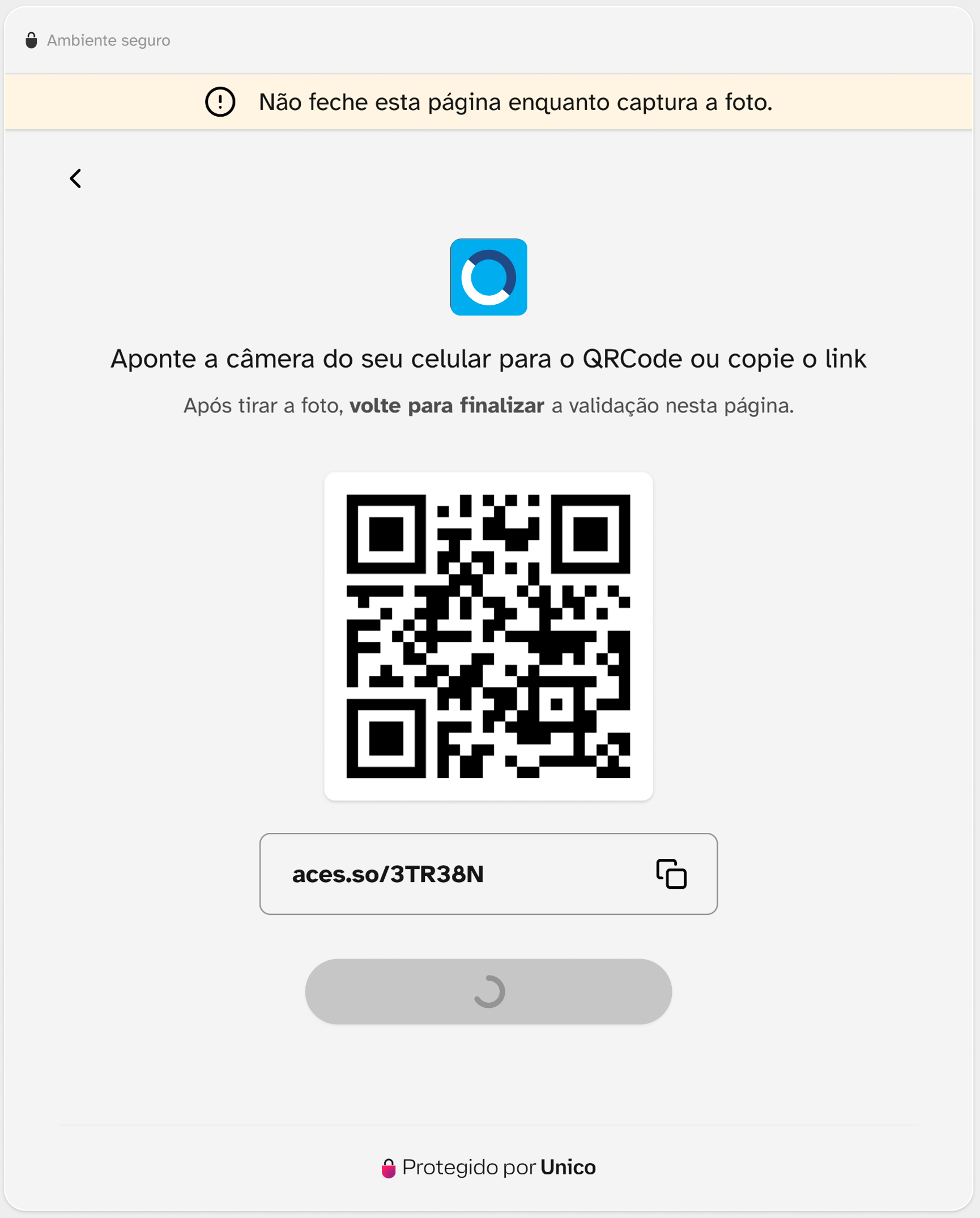
Is it possible to disable the facial biometrics authentication service?
If desired, you can deactivate the service. To enable or disable the service, access the Cielo > E-commerce > meus links > configurações > configurações da loja > look for the flag for Biometria facial para transações de alto risco Click on Salvar at the button below.
The image below is an example:
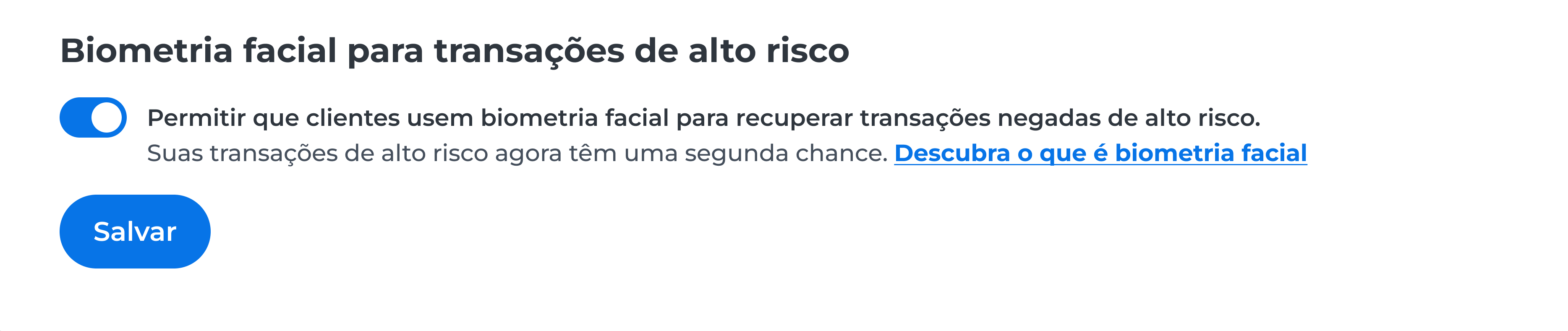
Updated about 2 months ago