How to start using Link de Pagamentos on Cielo website
To start creating and sharing payment links, you'll need:
- Request the establishment number (EC) for the Link de Pagamento
- Complete the digital identity process to access Minha Conta Cielo;
- Access the website Cielo and click on Login;

-
Go to My Cielo Account with the EC number created for the Link de Pagamento, and click on Entrar;
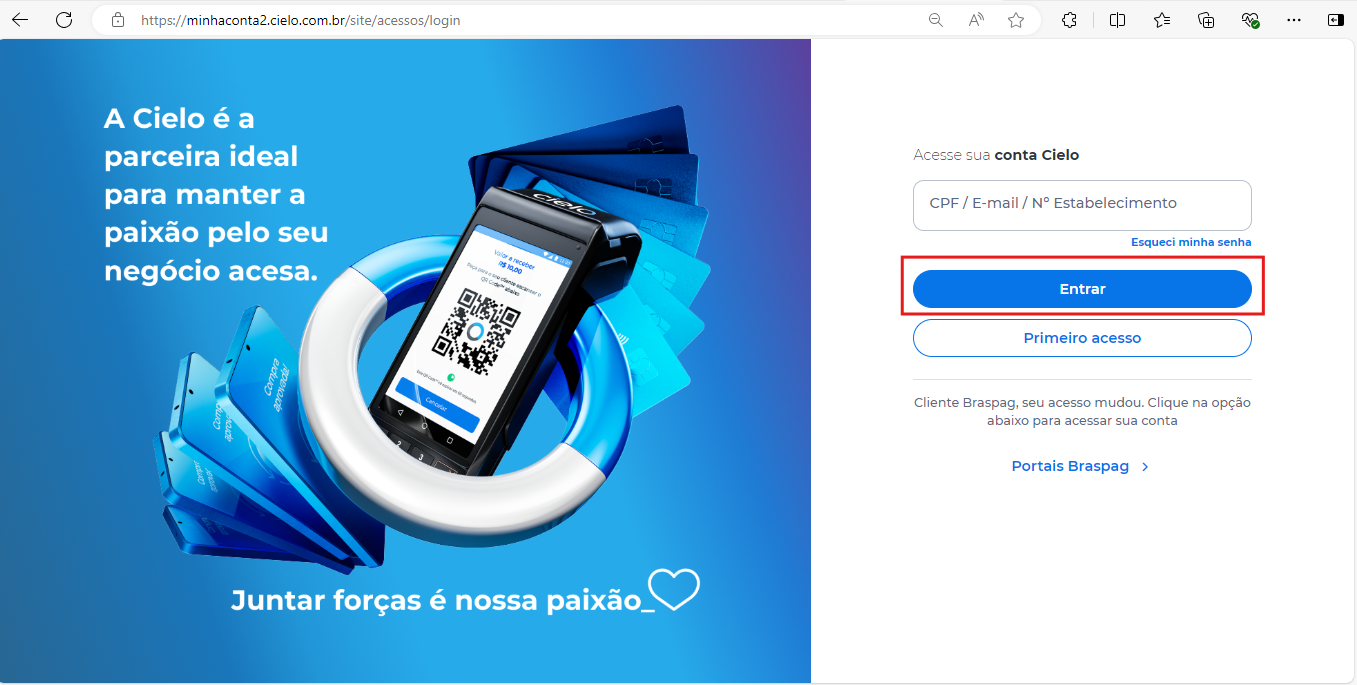
-
If you have more than one establishment and need to change, click on Meus estabelecimentos;
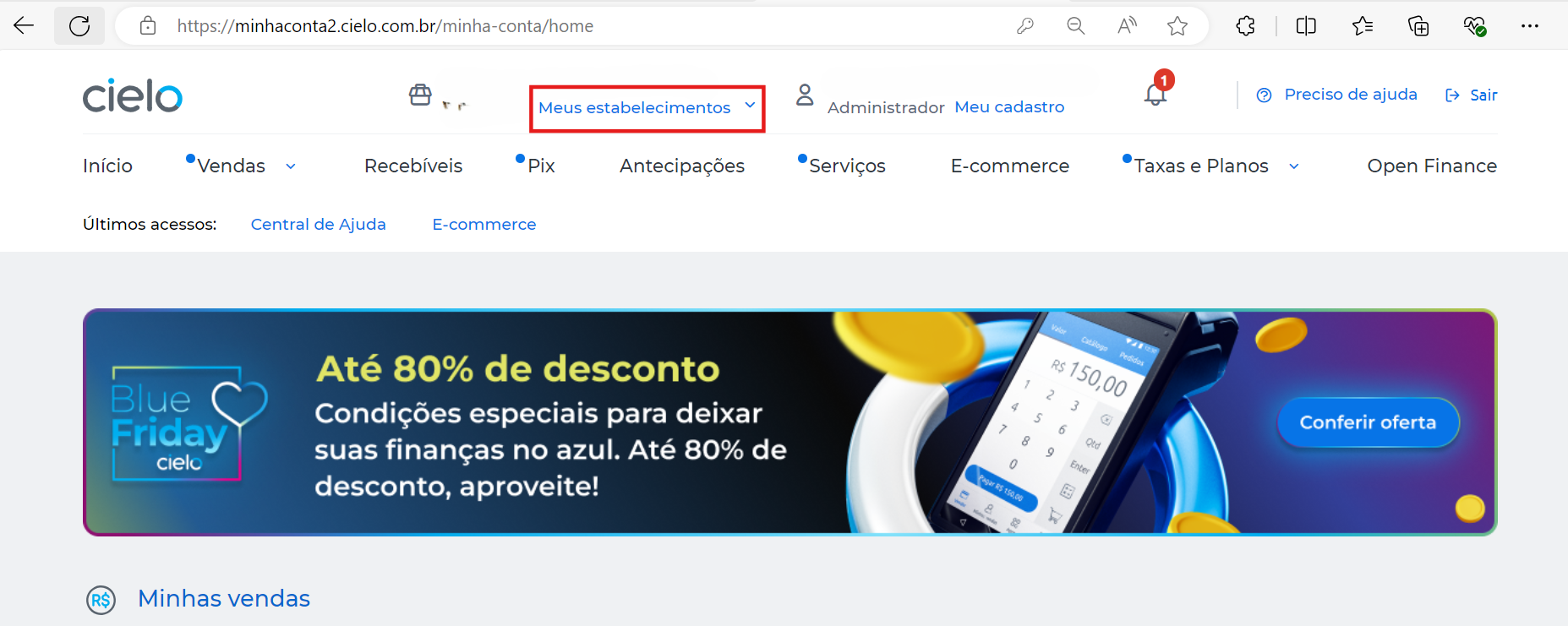
- Click on Ver mais;
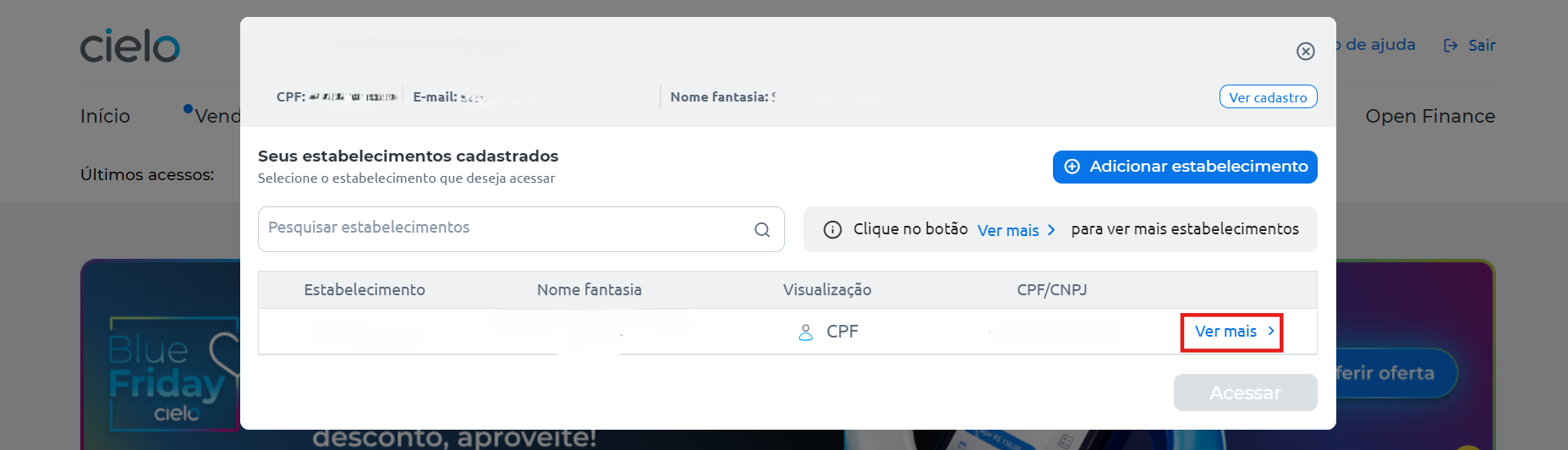
- Select the desired establishment, (Link de pagamento EC number can be found in the welcome e-mail sent by Cielo) and click on Acessar;
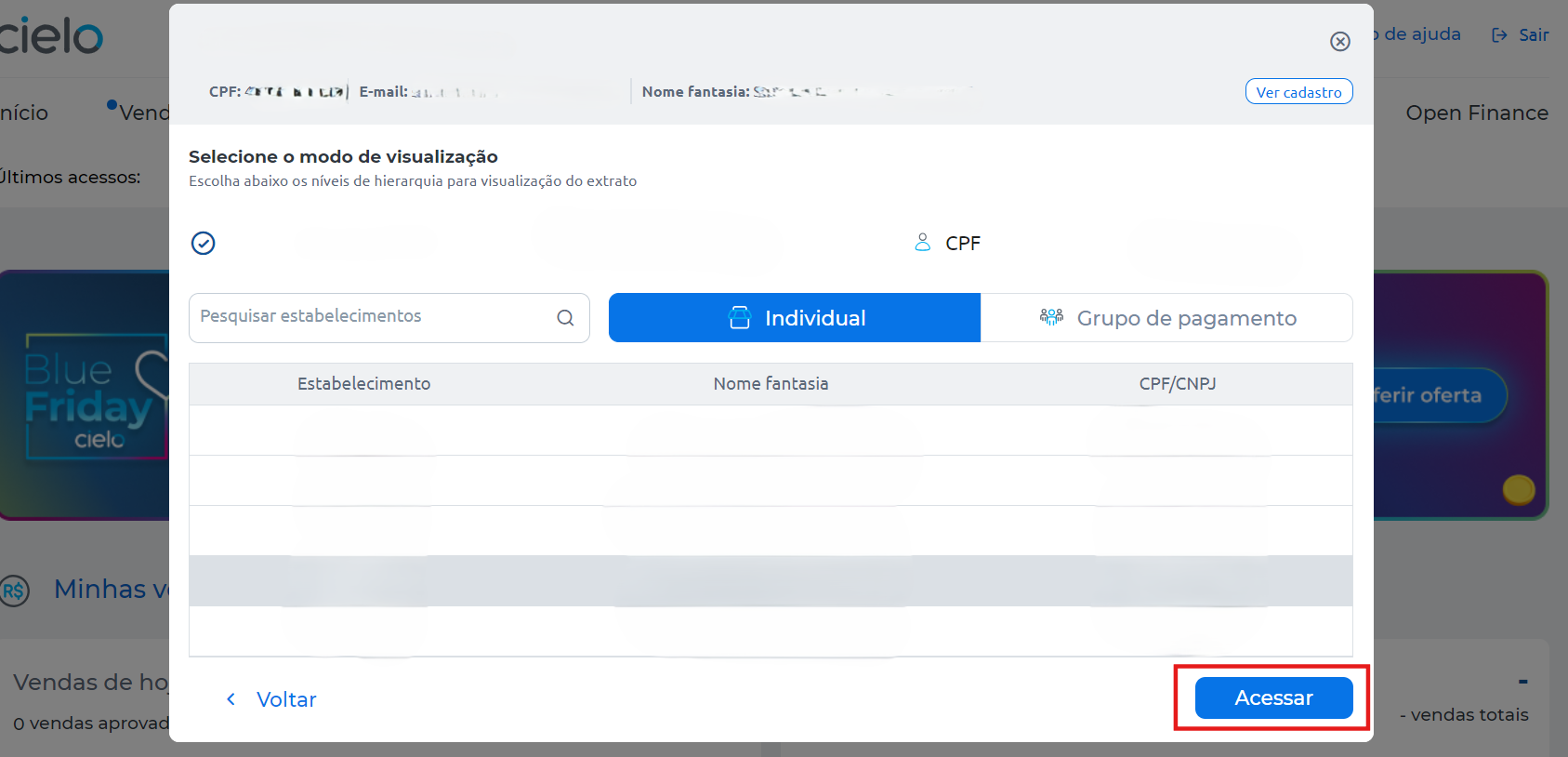
- Click on E-commerce;
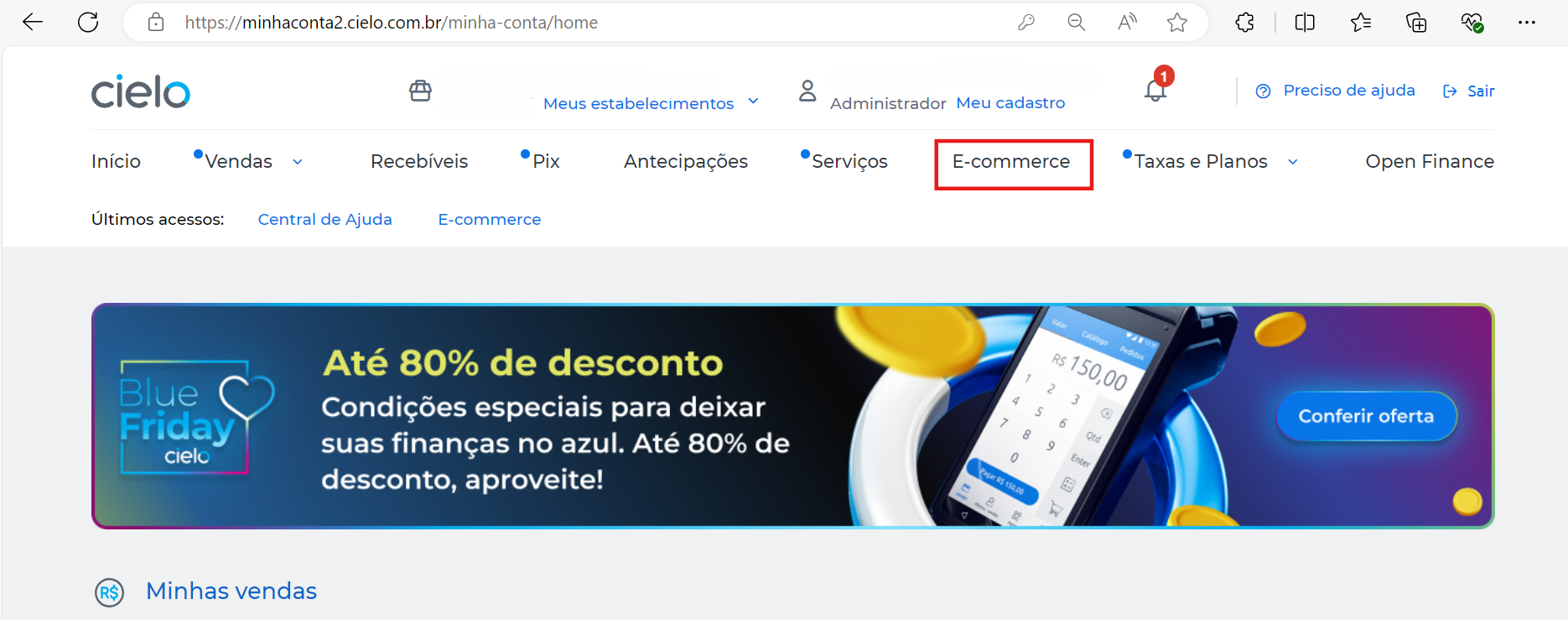
- Click on Acessar in Link de Pagamento;
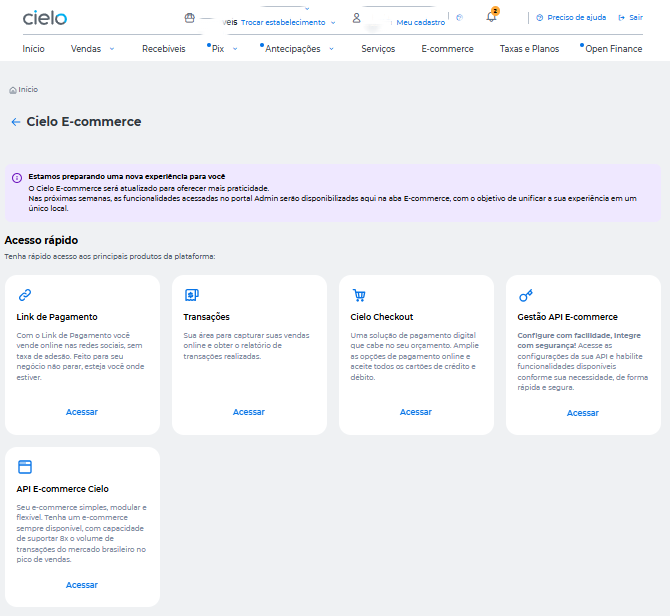
- Define the store settings on the Cielo website (page customization, choice of payment methods, capture configuration);
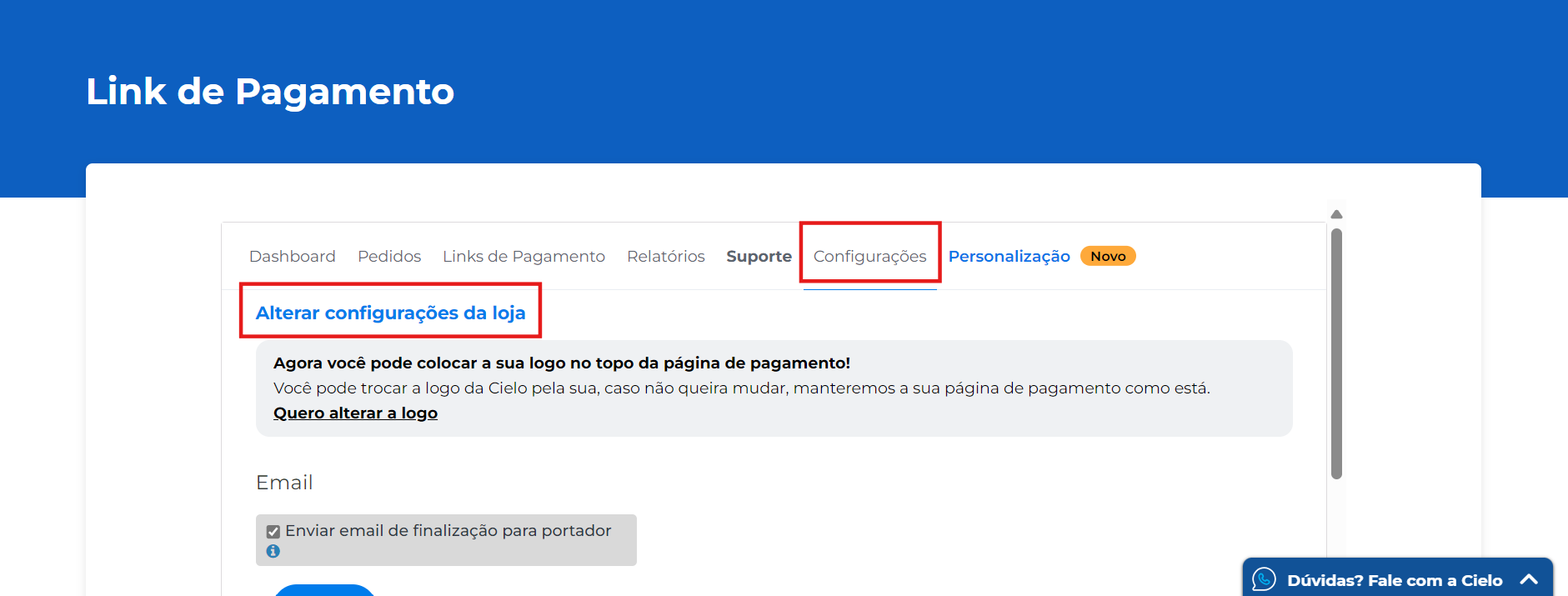
- Configure a notification and status change URL for your store;
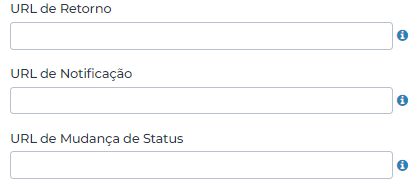
-
Create your first payment link and share it with your customers on social media.

Updated 6 days ago