Transactions
Search transactions
When accessing the Search Transactions tab:
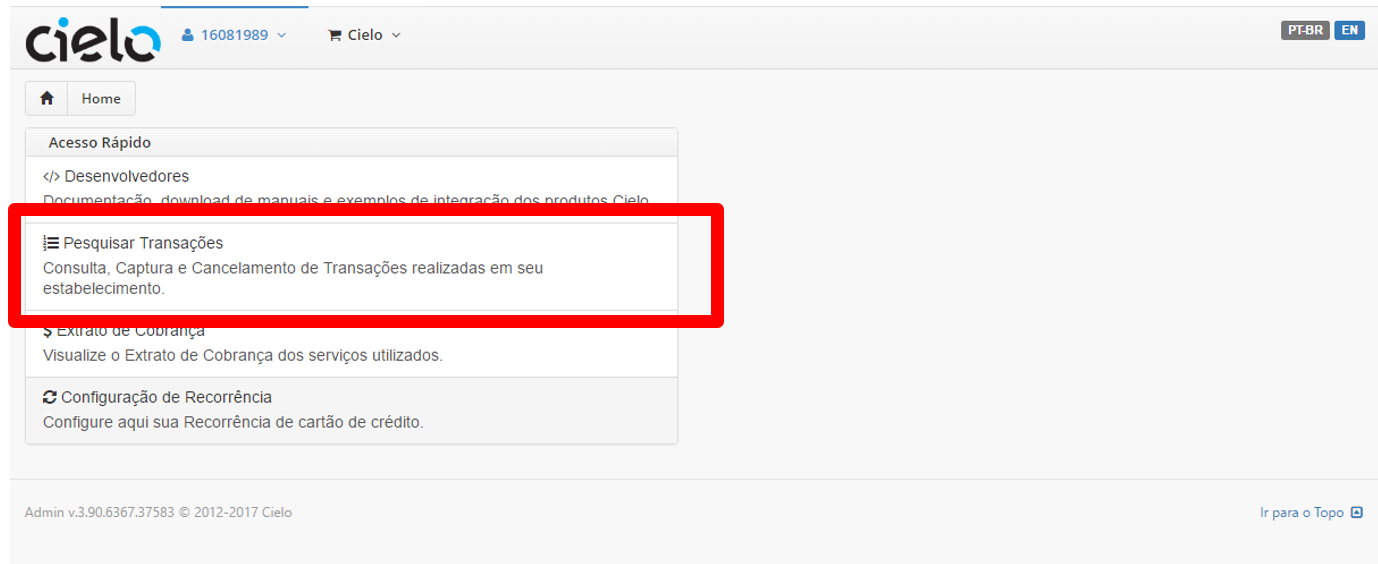
You will be redirected to the transactions search screen:
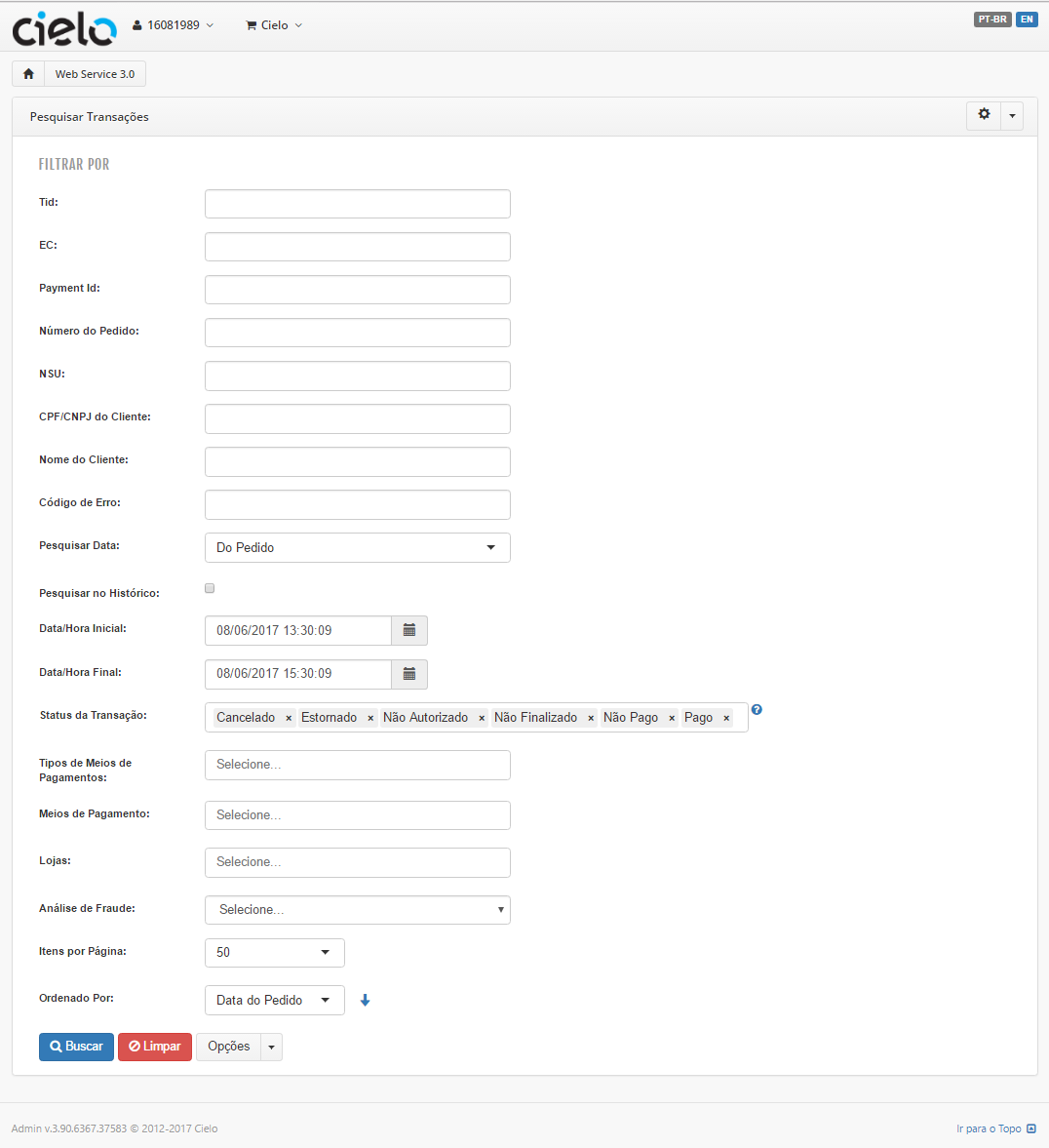
This screen allows searching every transaction performed with success on the Cielo e-Commerce API and to perform the transactions capture or cancelling.
About the Filters:
Filters | Description |
|---|---|
| Cielo transaction identifier. Returning via response and available on Cielo website |
| Cielo Affiliation number |
| e-Commerce transaction identifier |
| Order number sent by the retailer |
| Authorization identification. Sent via response |
| Returned code in case a transaction generates an error. |
| Group of payment methods such as Boletos and cred card. Does not differentiate card brand or bank. |
| Specific payment method used on the transaction (Ex: Bradesco Boleto) |
| What is the antifraud status of the transaction at the moment of the search |
|
|
The filters can be combined to perform a customized search.
Cielo website allows searching transactions from the last 12 months.
Capturing or canceling transactions
When performing a search, it is possible to perform a transaction capture or cancelling (void). When identifying the transaction that you wish to cancel or capture:
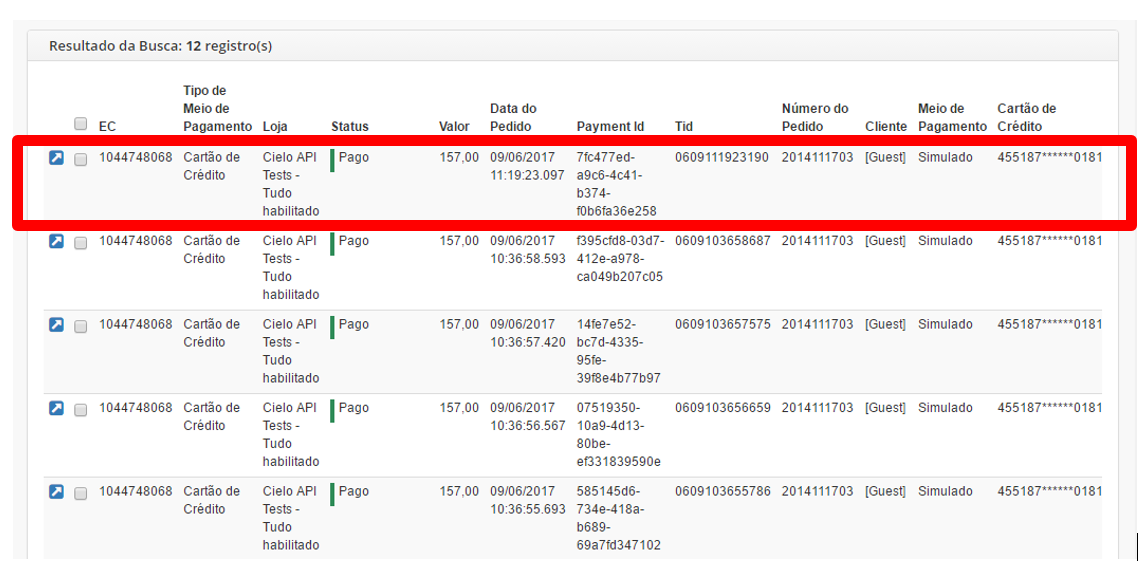
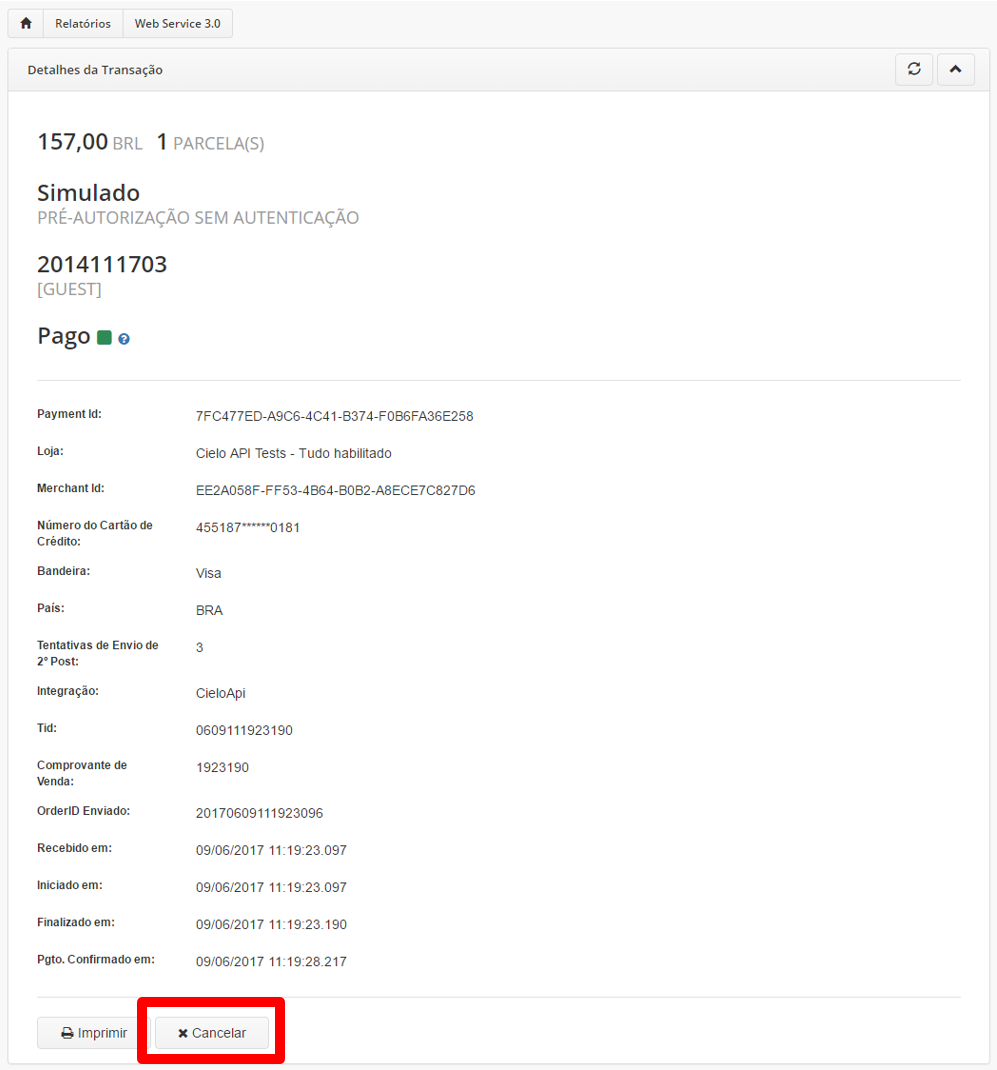
Just perform the canceling or the Capture (The presented button depends on the transaction status at the moment of the exibition.
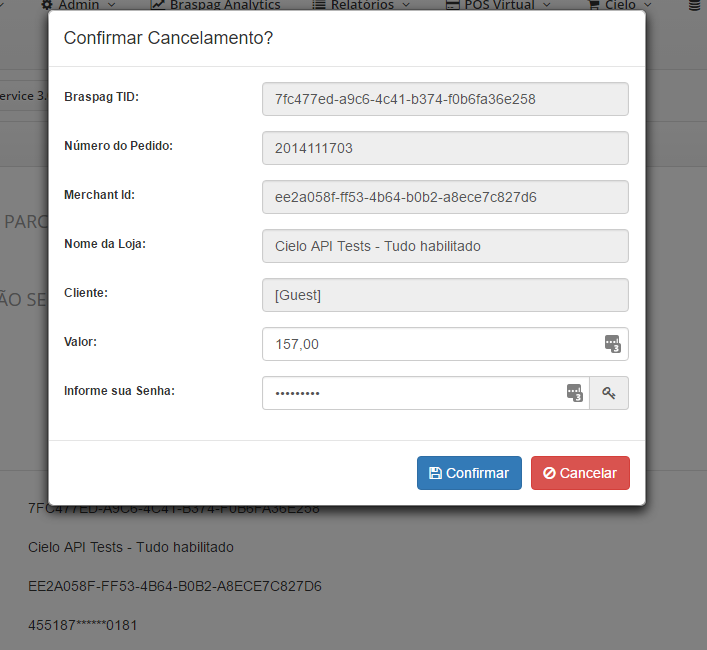
Confirm the value to be captured or canceled. PS: Changing the value on the menu above defines the Cancelling/Partial Capturing behavior.
Updated 8 days ago