Configuring the Merchant Identifier
In this initial step, you will need to create a Merchant Identifier for your store. The Merchant Identifier will be used to create the certificates required to integrate:
1. Create a Merchant Identifier
The merchant identifier must be created through the Apple Developer website.
- In the "Certificates, Identifiers & Profiles" section, select "Identifiers" in the side menu, and then click the
(+)button next to the title:
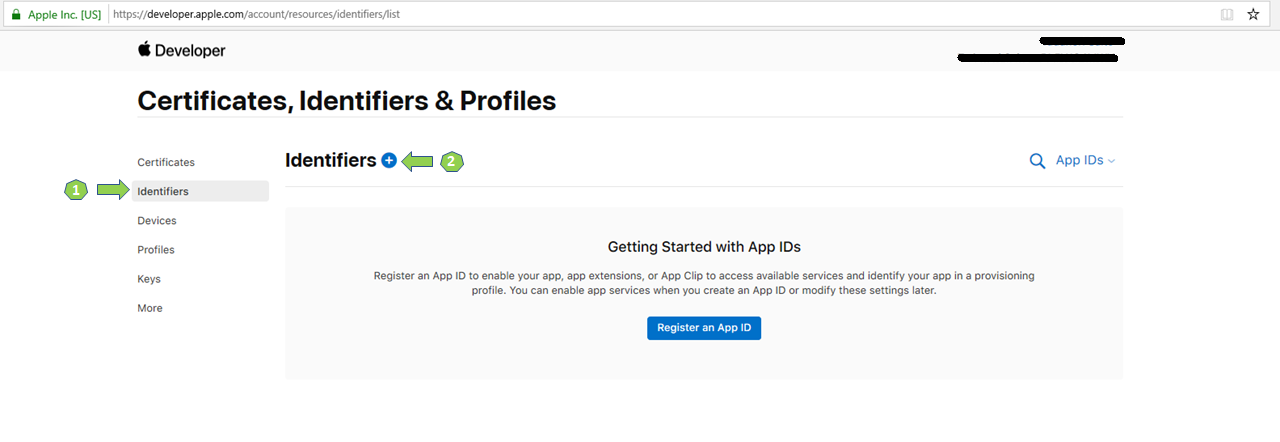
- Select the "Merchant IDs" option and then click
Continue:
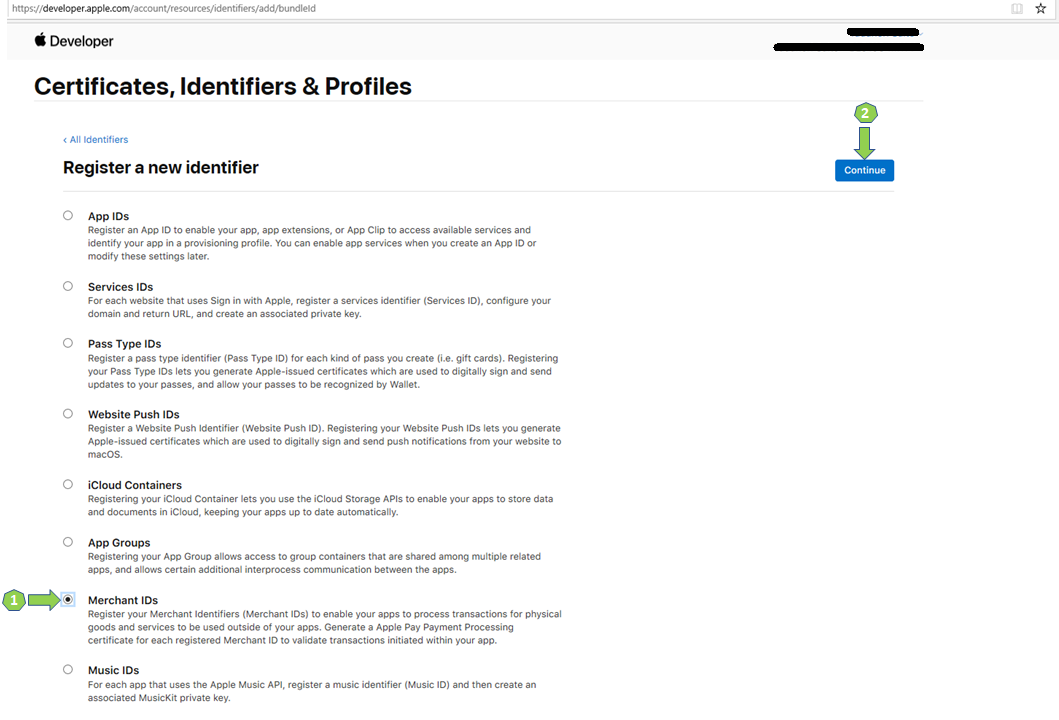
- Enter a value in the "Description" and "Identifier" fields, following your specifications, and click
Continue:
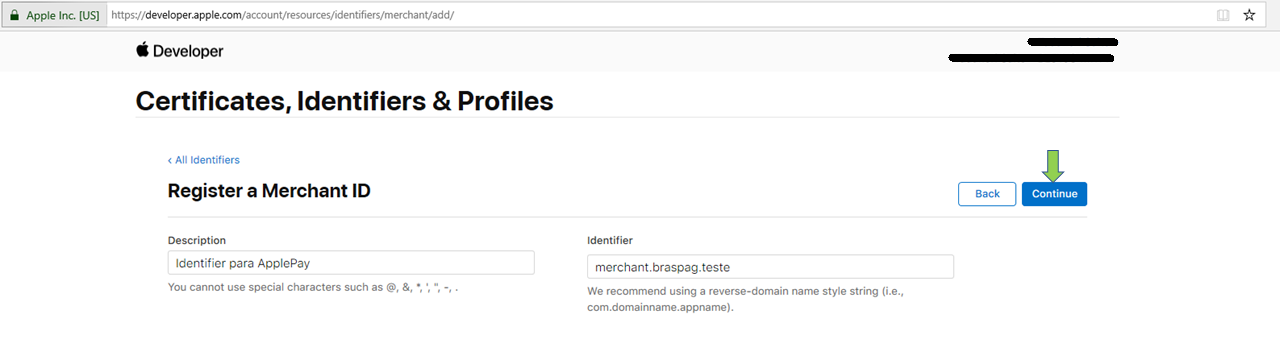
- To finish, click on
Register:
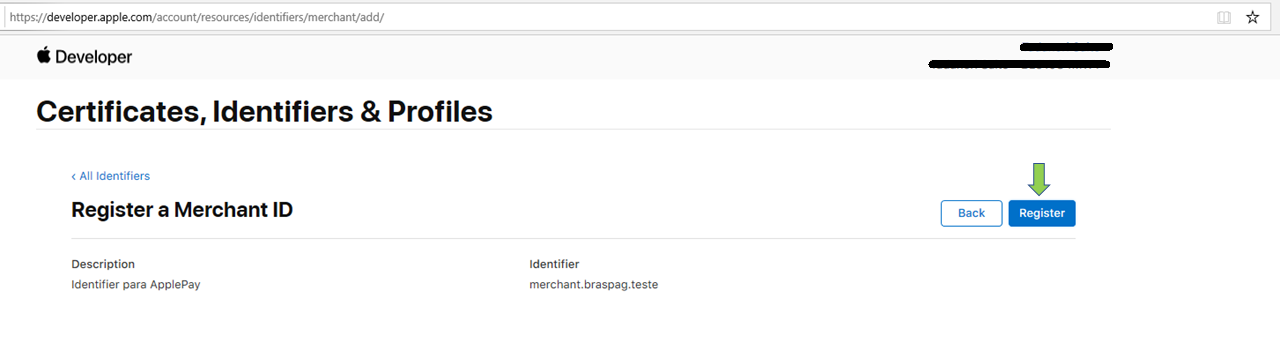
2. Request the ".CSR" Certificate
To request Cielo to generate the certificate in ".CSR" format, contact our Support Team and enter:
- The Merchant Identifier created in "Step 1";
- The Merchant ID of your Cielo store in production.
Our team will return with the ".CSR" file within 48 business hours.
3. Create a ".CER" Certificate
- In the "Certificates, Identifier & Profiles" section, select "Identifiers" on the side menu.
- Use the filter on the top right corner ("App IDs"), to locate the "Merchant IDs" item:
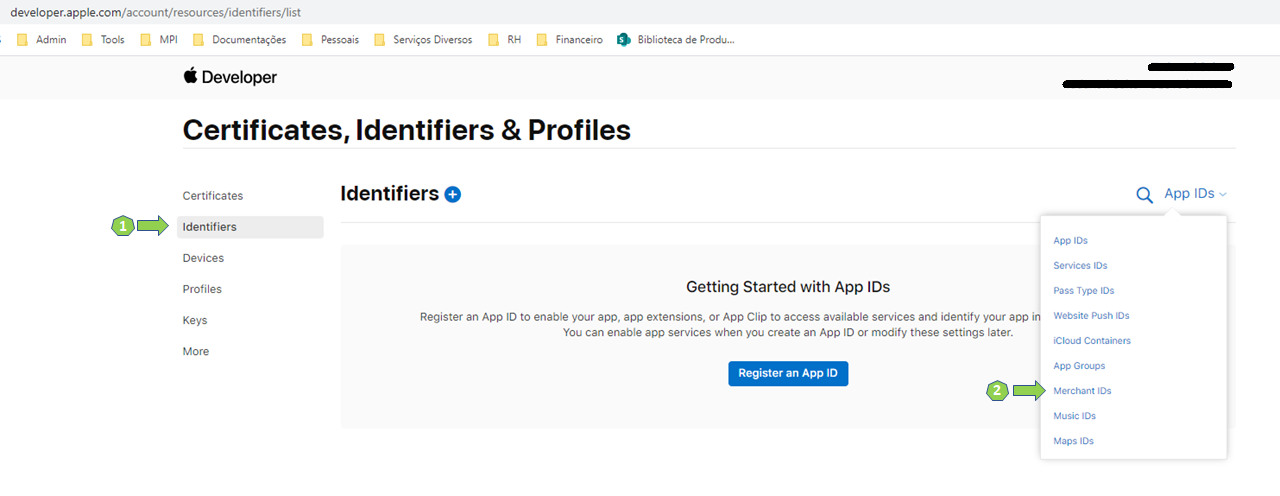
- Select the recently created identifier:
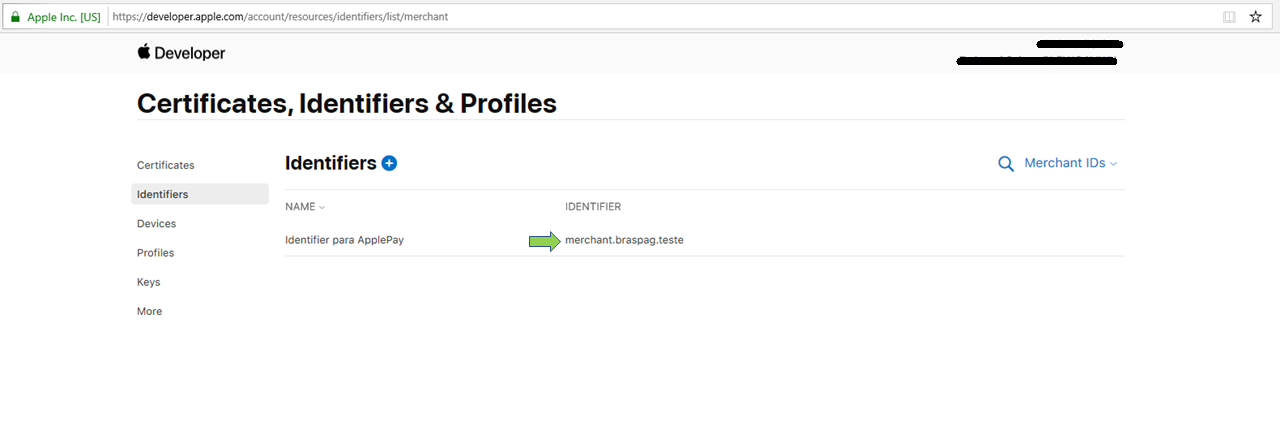
- In the "Apple Pay Payment Processing Certificate" block, click the
Create Certificatebutton right after the short description:
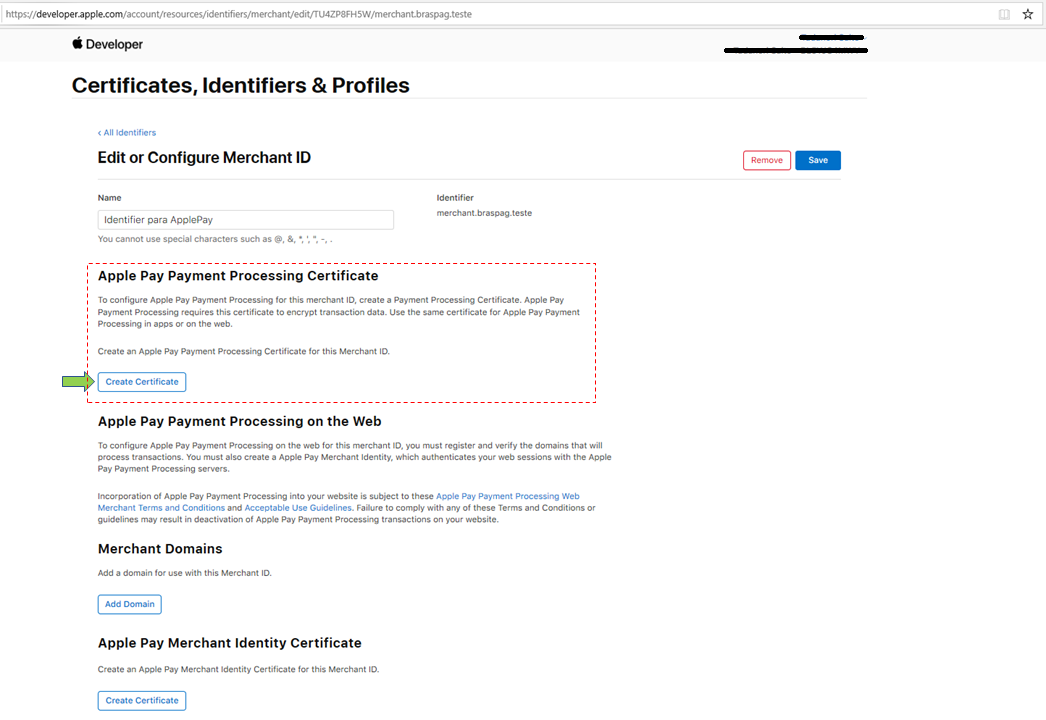
- Choose "No" in "Edit or Configure Merchant ID":
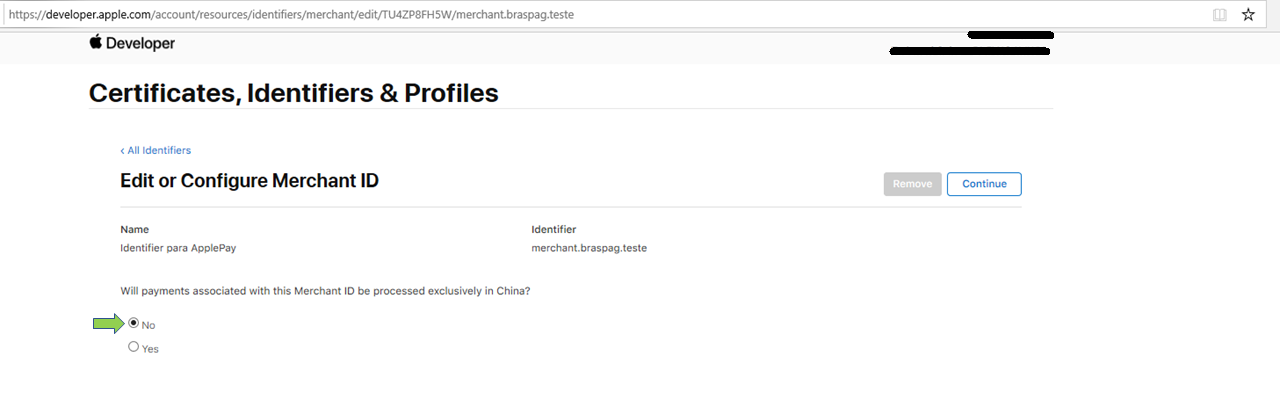
- In the dialog box, click
Choose Fileand choose the ".CSR" certificate sent by Cielo:
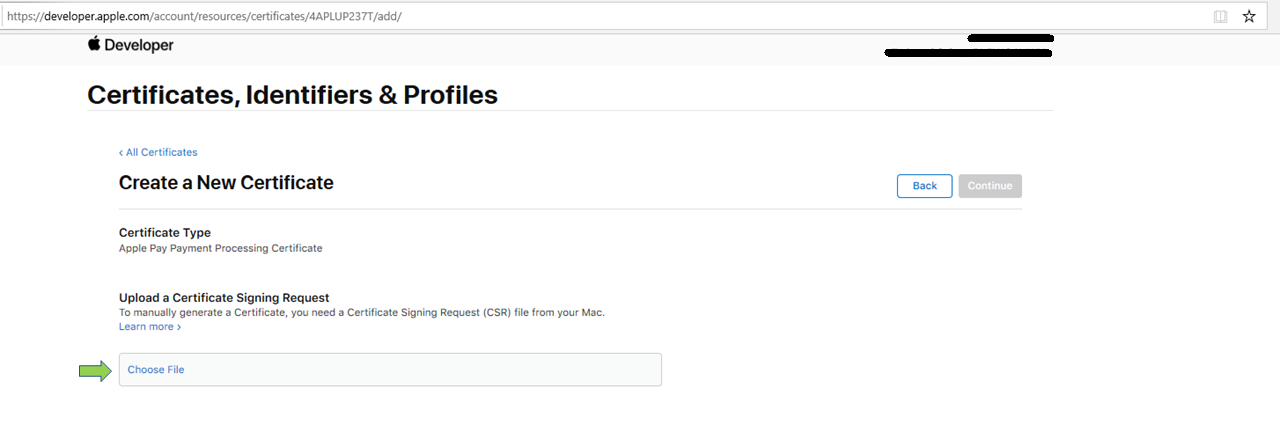
- Click
Continue:
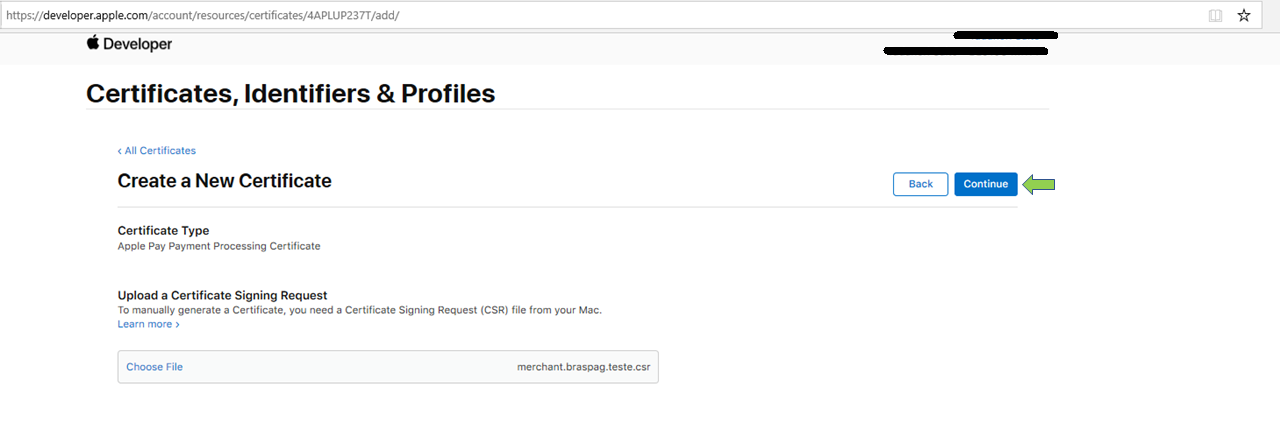
- Click
Downloadand save the ".CER" file:
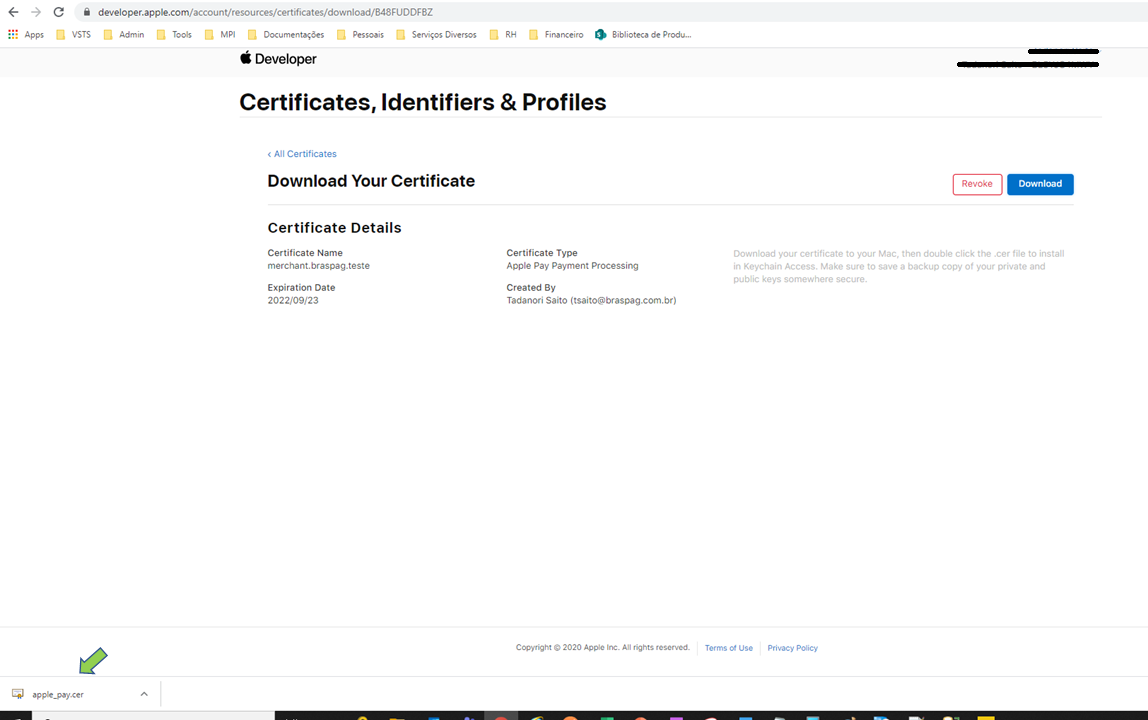
For more details on the process, access Apple's Developer Account Help.
Updated about 1 month ago